Many organisations are now moving to online-only versions of their manuals/reference material and that’s a good thing for the environment with fewer resources going into the creation, production, printing, storage, and dissemination of hardcopy materials. Great if you’re always online and great if you’re always somewhere that you can access the Internet. But that’s not me. I’m frequently some distance from anywhere with Internet access and for safety and ease of access reasons I want to have a local copy of my bike’s user manual in easy reach. With a new 2022 ZX-10R due to arrive shortly, I was dismayed to see that there’s no hardcopy OR downloadable softcopy available. There is softcopy but you need to go to Kawasaki’s website (fine if you have Internet access) and from there you can view/print the user manual a page at a time or search the online version, BUT you can’t download a complete copy of the manual, yet there is a way to redress this imbalance.
If you can access something online, there’s a more often than not a copy of whatever you’ve accessed stored in your web browser’s cache. The trick is to be able to access this material for offline viewing and then import this into a PDF file for easy offline viewing. After accessing the latest manual for my new bike at www.kawasaki.com I had a hunt through my browser cache and damn if there weren’t a lot of files in there! There has to be an easier way.
If you’re a Google Chrome browser user there is in the form of a handy free utility from www.nirsoft.net called ChromeCacheView.
1. Download and execute this app
2. Find the relevant manual and get to the following page under step 3 below, then empty your browser cache
3. Click on the example “view manual” button highlighted in yellow below:

4a. To get a copy of each page to be downloaded and stored in your browser cache, click on the next page icon for _each_ page of the manual (don’t click so quickly that the pages aren’t displayed properly, in the above example each page is counted as a screen, so you’ll only have to click a hundred and fifteen times) then
4b. In ChromeCache hit F5 to refresh your cache display and then select all the cache files (use Ctrl-A)
4c. Right click and select “copy selected cache files to”:
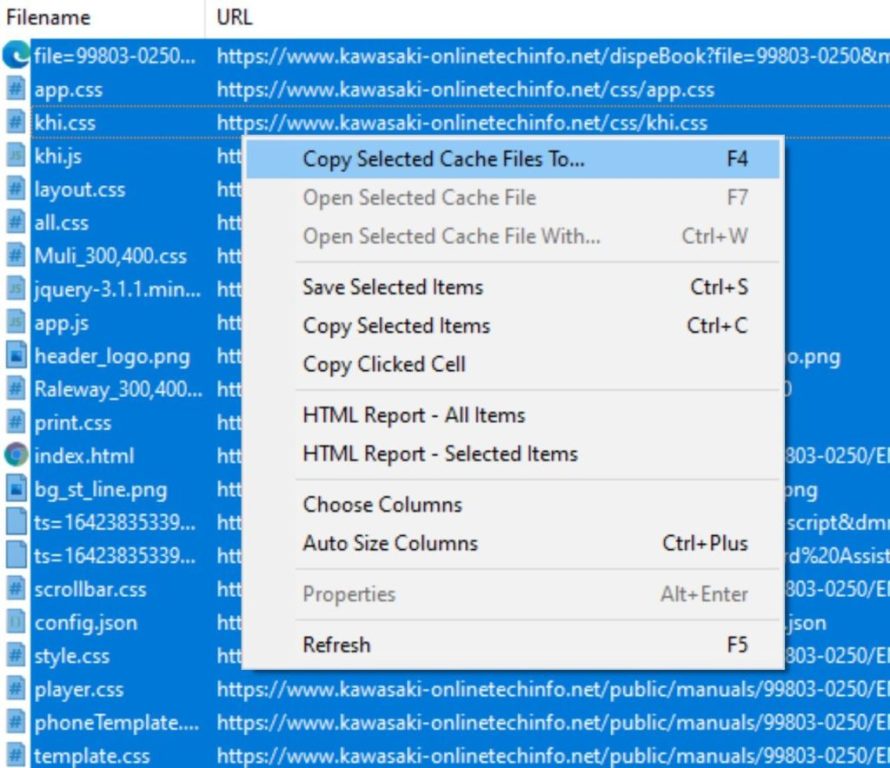
5. Pick somewhere easy to access the saved files, typically a fresh folder, and make sure that you select “save the files in the directory structure of the web site”:

6. Navigate to the folder you selected in step 5 above, eg. c:\somewhere_easy_to_access then open the subfolder www.kawasaki-onlinetechinfo.net\public\manuals\99803-0250\EN\ebook-print\files\page and you’ll see a bunch of JPG images in that folder:

7. Now select all the image files in this folder (use Ctrl-A) then from the “share” menu select “print”:

8. In the print dialogue box, use “Adobe PDF” or “Microsoft Print to PDF”, select “full page photo” and “fit picture to frame”, click “print” then watch as your softcopy manual is created!

You can also access the copy of your browser’s cache version of the manual by opening this file

From here you can use the search function too:

Disclaimer: using the information on this page is possibly OK for personal use and I’m not a lawyer/legal expert, so use at your own discretion/risk etc. The author, per this site’s terms of use, licensing, content and privacy policies take no accountability for any action(s) taken by anyone reading this page. Objects in mirror may seem closer than they appear; may cause visits by inlaws etc etc.